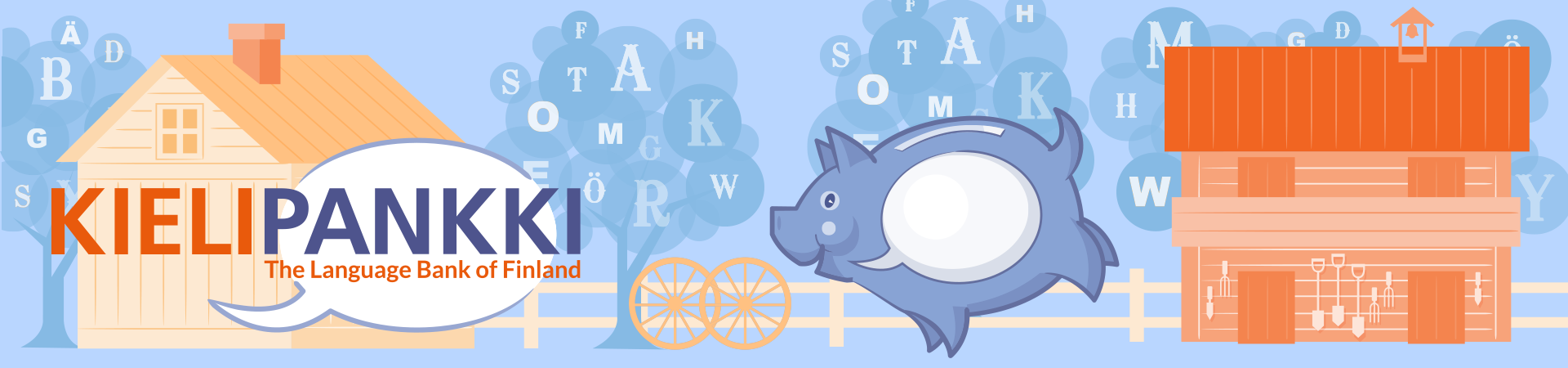
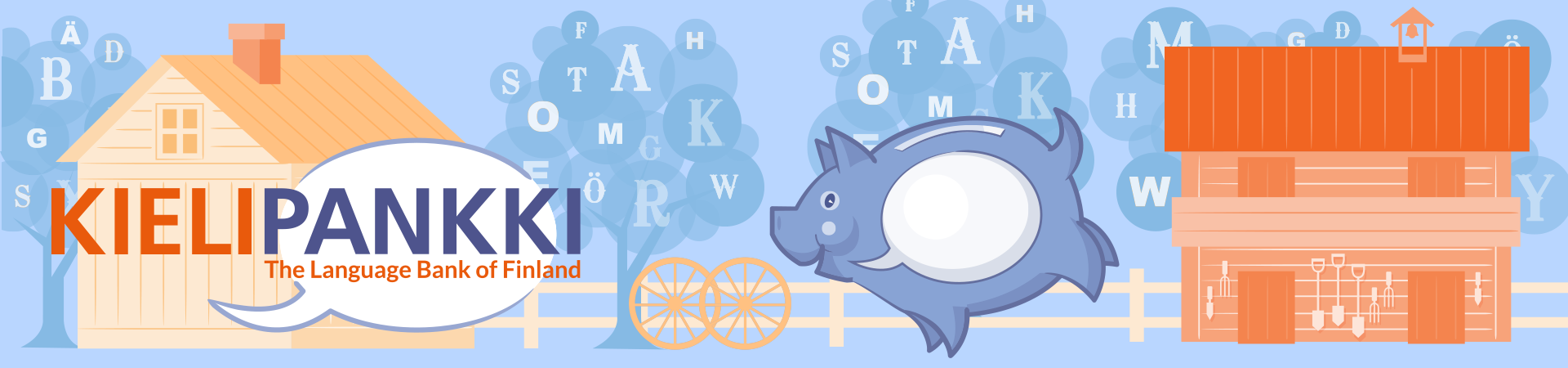
When you obtain a resource containing personal data from the Language Bank of Finland (Kielipankki) and start processing it for a new purpose, you must prepare a privacy notice regarding the purpose of processing, publish the notice openly in electronic format, and provide a link to the notice to the Language Bank. The purpose of a privacy notice is to help data subjects understand the purposes for which their data is used.
The Language Bank now offers some guidelines to help you collect the pieces of information that are usually required for a privacy notice regarding research purposes. Please note, however, that you should always primarily follow the data protection guidelines of your own organisation.
Privacy notice – Instructions for researchers


